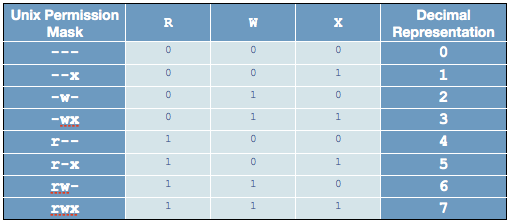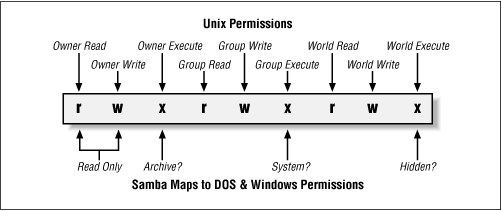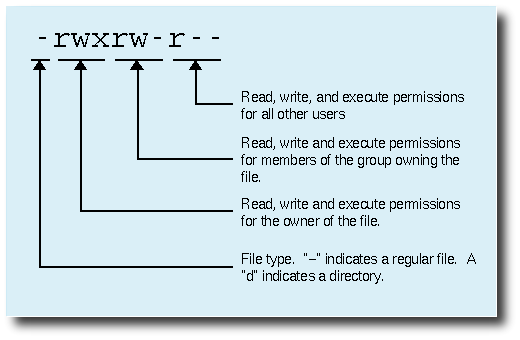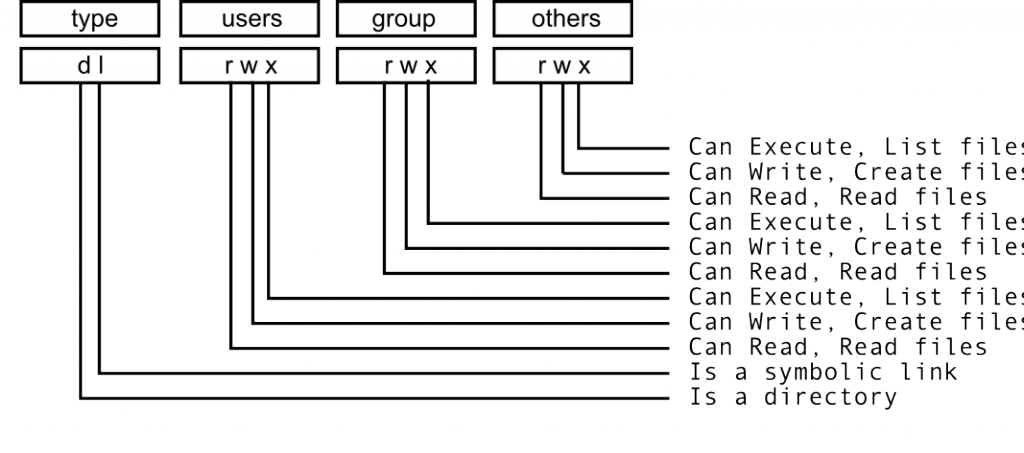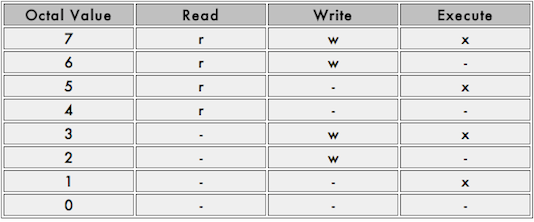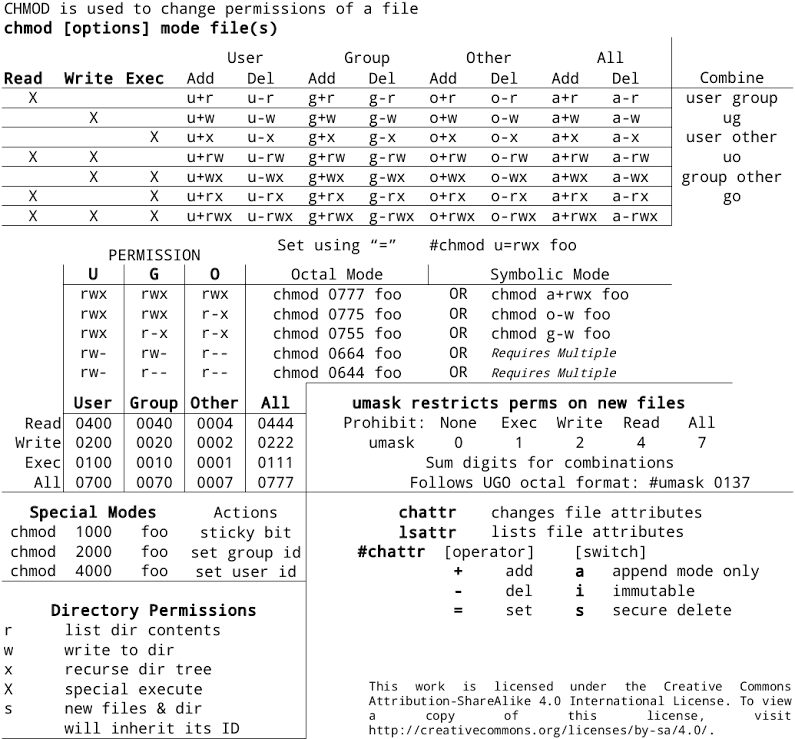If you have to deal with the Zeus web server, using WordPress subdomain, you most probably noticed that the “pretty” permalinks include “/index.php/” whatever you do.
You will need to create file named “rewrite.script” in the root directory where WordPress is installed – pretty much the equivalent to “.htaccess” in Apache.
Use this in your rewrite.sript and replace the domain URL with your own.
RULE_3_START:
insensitive match IN:Host into % with ^www.sub.domain.com
if matched then goto RULE_2_END
RULE_3_END:
RULE_2_START:
insensitive match IN:Host into % with ^(.*).sub.domain.com
if matched then match URL into $ with ^/(.*)
if not matched then goto RULE_2_END
set URL = /%1/$1
RULE_2_END:
RULE_0_START:
# get the document root
map path into SCRATCH:DOCROOT from /
# initialize our variables
set SCRATCH:ORIG_URL = %{URL}
set SCRATCH:REQUEST_URI = %{URL}
# see if theres any queries in our URL
match URL into $ with ^(.*)\?(.*)$
if matched then
set SCRATCH:REQUEST_URI = $1
set SCRATCH:QUERY_STRING = $2
endif
RULE_0_END:
RULE_1_START:
# prepare to search for file, rewrite if its not found
set SCRATCH:REQUEST_FILENAME = %{SCRATCH:DOCROOT}
set SCRATCH:REQUEST_FILENAME . %{SCRATCH:REQUEST_URI}
# check to see if the file requested is an actual file or
# a directory with possibly an index. don?EUR(TM)t rewrite if so
look for file at %{SCRATCH:REQUEST_FILENAME}
if not exists then
look for dir at %{SCRATCH:REQUEST_FILENAME}
if not exists then
set URL = /index.php?q=%{SCRATCH:REQUEST_URI}
goto QSA_RULE_START
endif
endif
# if we made it here then its a file or dir and no rewrite
goto END
RULE_1_END:
QSA_RULE_START:
# append the query string if there was one originally
# the same as [QSA,L] for apache
match SCRATCH:ORIG_URL into % with \?(.*)$
if matched then
set URL = %{URL}&%{SCRATCH:QUERY_STRING}
endif
goto END
QSA_RULE_END:
After that you will need to go to the WordPress back-end and change your permalinks settings.
It might work with the main domain too – but I haven’t tested this.